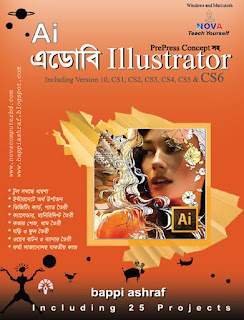Total Graphics Design (Illustrator_part_10)
Use of Gradient Mesh Tool
We will now add some pages to the current project.
Gradient Mesh টুলের ব্যবহার
We will now add some pages to the current project.
Gradient Mesh টুলের ব্যবহার
বর্তমান প্রোজেক্টে আমরা
এখন কয়েকটি পাতা সংযোজন করবো।
14. Create an oval through the Ellipse tool.
১৪. Ellipse টুলের মাধ্যমে একটি Oval তৈরী করুন।
15. In the Pen tool, from the Hidden tool, select Tool 4, ie Convert Anchor Point.
১৫. Pen টুলের মধ্যে অবস্থিত Hidden টুল থেকে ৪ নম্বর টুল অর্থাৎ Convert Anchor Point টুল সিলেক্ট করুন।
১৫. Pen টুলের মধ্যে অবস্থিত Hidden টুল থেকে ৪ নম্বর টুল অর্থাৎ Convert Anchor Point টুল সিলেক্ট করুন।
16. Click the up and down points of the bridge.
১৬. সেপটির উপর এবং নিচের দিকের পয়েন্টে ক্লিক করুন।
১৬. সেপটির উপর এবং নিচের দিকের পয়েন্টে ক্লিক করুন।
The safety will be converted from round to corner of corners.
সেপটি গোলাকৃতি থেকে কর্নার পয়েন্টে রপান্তরিত হবে।
সেপটি গোলাকৃতি থেকে কর্নার পয়েন্টে রপান্তরিত হবে।
17. Select Color Selection section of the toolbox, fill color and select dark green color from the color bar.
১৭. টুলবক্সের Color Selection অংশের Fill Color সিলেক্ট করুন এবং কালার বার থেকে গাঢ় সবুজ কালার সিলেক্ট করুন।
১৭. টুলবক্সের Color Selection অংশের Fill Color সিলেক্ট করুন এবং কালার বার থেকে গাঢ় সবুজ কালার সিলেক্ট করুন।
The tool name on the left side of the toolbox is named Mesh Tool. This tool can be used to create a mesh effect by mixing a color with another color.
টুলবক্সের বাম দিকের ১০ নম্বর টুলটির নাম Mesh Tool। এই টুলের দ্বারা এক কালারের সাথে অন্য কালার মিশিয়ে Mesh ইফেক্ট তৈরী করা যায়।
টুলবক্সের বাম দিকের ১০ নম্বর টুলটির নাম Mesh Tool। এই টুলের দ্বারা এক কালারের সাথে অন্য কালার মিশিয়ে Mesh ইফেক্ট তৈরী করা যায়।
18. Select the Mesh tool from the tool box.
১৮. টুল বক্স থেকে Mesh টুল সিলেক্ট করুন।
19. Just click on the center (center) of the page you just created.
১৯. এইমাত্র তৈরী করা পাতাটির মাঝে (সেন্টারে) একবার ক্লিক করুন।
১৯. এইমাত্র তৈরী করা পাতাটির মাঝে (সেন্টারে) একবার ক্লিক করুন।
20. The page will be selected. Select the bright yellow color from the color bar.
২০. পাতাটি সিলেক্ট হবে। কালার বার থেকে উজ্জল হলুদ রঙ সিলেক্ট করুন।
২০. পাতাটি সিলেক্ট হবে। কালার বার থেকে উজ্জল হলুদ রঙ সিলেক্ট করুন।
A leaf will be formed in yellow greenish.
হলুদে সবুজে মিশিয়ে একটি পাতা তৈরী হবে।
হলুদে সবুজে মিশিয়ে একটি পাতা তৈরী হবে।
21. Now copy it using Alt (Windows) or Option (Mac OS) and use the rotate tool to rotate the page in several ways and put the page on the side of the flower.
২১. এখন Alt (Windows) বা Option (Mac OS) সহযোগে কপি করে এবং Rotate টুল ব্যবহার করে বিভিন্নভাবে ঘুরিয়ে পাতাটিকে ফুলের দুইপাশে ইছামত বসিয়ে দিন।
Use of Rotate Tool
Now let's look at the use of the rotate tool through a small project.
Rotate টুলের ব্যবহার
Now let's look at the use of the rotate tool through a small project.
Rotate টুলের ব্যবহার
এখন একটি ছোট
প্রোজেক্টের মাধ্যমে Rotate টুলের ব্যবহার দেখবো।
1. From the toolbox, select the Arc tool ().
১. টুলবক্স থেকে Arc টুল (
2. If you hold down the Shift key from the key board, then make a shape of choice. (Close if Fill Color is given)
২. কী বোর্ড
থেকে Shift কী চেপে রাখা অবস্থায় ইচ্ছামত একটি সেপ তৈরী করুন। (Fill কালার দেওয়া
থাকলে বন্ধ করে নিন)
3. Double-click on the toolbar's rotate tool while selecting Arc. Type Angle option 3 and click on Copy button.
৩. Arc টি সিলেক্ট থাকা অবস্থায় টুলবারের Rotate টুলে ডাবল ক্লিক করুন। Angle অপশনে 3 লিখে Copy বাটনে ক্লিক করুন।
৩. Arc টি সিলেক্ট থাকা অবস্থায় টুলবারের Rotate টুলে ডাবল ক্লিক করুন। Angle অপশনে 3 লিখে Copy বাটনে ক্লিক করুন।
A copy of Arc will be created and the new Arc will be selected.
Arc টির একটি কপি তৈরী হবে এবং নতুন Arc টি সিলেক্ট থাকবে।
Arc টির একটি কপি তৈরী হবে এবং নতুন Arc টি সিলেক্ট থাকবে।
4. While selecting the new arc, keep pressing Ctrl + D from the key board until the desired design is ready.
৪. নতুন Arc টি সিলেক্ট থাকা অবস্থায় কী বোর্ড থেকে Ctrl+D প্রেস করতে থাকুন যতক্ষন না ইচ্ছামত ডিজাইন তৈরী হয়।

বিস্তারিত জানতে নিচের বইটি সংগরহ করে নিন
Book Name: GRAPHICS TRAINING GUIDE (Adobe Photoshop, Adobe Illustrator,
Adobe InDesign, QuarkXPress, oDesk {Freelancing/Outsourcing} )
Adobe InDesign, QuarkXPress, oDesk {Freelancing/Outsourcing} )
Writer: Bappi Ashraf
Published By: Gyankosh Prokashani
Amount of Pages: 624
First Publish: February - 2015
Last Edition: February - 2015. Future edition may be existed!
Book Price: BDT 490 with CD
The writer of this book has told that he has written this book with the concept of "teach yourself". On the other hand. He has also told that the book is full of fan and enjoyment. so that a person can learn by himself by playing with the example projects of this book. Book's CD Link below...
RELATED POST LINKS BELOW ********************************************
ADOBE ILLUSTRATOR
Part 003 - Control Panel সেটিং,Brush ও Type টুল এর ব্যবহার, Tool Boxএরব্যবহার, Tool Tips, Hidden টুল
Part 017 - Eraser টুল, Mercury Performance System, Gaussian Blur Enhancement, Image Trace, Pattern তৈরী, Stoke এ Gradient ব্যবহার
ADOBE PHOTOSHOP
Next Part _ Coming Soon 41
ADOBE INDESIGN