Total Graphics Design (Illustrator_part_2)
Illustrator-এ নতুন ফাইল খোলা
চলুন Illustrator-এ
একটি নতুন ফাইলের ধারণা নেওয়া যাক।
Illustrator-this new file open
Let's take the idea of a new file in Illustrator
1. To open a new blank file in the Illustrator, enter File> New command. A dialog box will appear for new file settings.
১. ইলাষ্ট্রেটরে নতুন ফাঁকা ফাইল খোলার জন্য File>New কমান্ড দিন। নতুন ফাইলের সেটিং এর জন্য একটি ডায়ালগ বক্স আসবে।
In the dialog box, there will be a name titled Untitled-1, here the file name is to be typed. Number of Artboard options will have to select the number of pages. The size of the paper in the size, the size of the unit, in the unit size, the inch, cm etc. will be in the unit, width and height of the width and height, and the orientation of the page will be the type of portrait (type of certificate) or portate (bio-data). . Color Mode should be set to CMYK color or RGB color. In this regard, we will get more details in the relevant chapter.
ডায়ালগ বক্সে Name অংশে Untitled-1 লেখা থাকবে, এখানে ফাইলের নাম টাইপ করতে হয়। Number of Artboard অপশনে কতগুলো পেজ সিলেক্ট করে দিতে হবে। Size অংশে পেপারের সাইজ, Units অংশে মাপ Point, Inch, cm ইত্যাদির কোনটিতে হবে সেই ইউনিট, Width এবং Height অংশে Width এবং Height এর পরিমান এবং Orientation অংশে পেজটি Landscape (সার্টিফিকেট টাইপ) নাকি Portate (Bio-Data) টাইপ হবে সেটি নির্ধারন করা হয়। Color Mode অংশে CMYK Color নাকি RGB কালার হবে সেটি নির্ধারন করতে হবে। এই সমস্ত বিষয়ে আমরা সংশ্লিষ্ট অধ্যায়ে বিস্তারিত জানবো।
ডায়ালগ বক্সে Name অংশে Untitled-1 লেখা থাকবে, এখানে ফাইলের নাম টাইপ করতে হয়। Number of Artboard অপশনে কতগুলো পেজ সিলেক্ট করে দিতে হবে। Size অংশে পেপারের সাইজ, Units অংশে মাপ Point, Inch, cm ইত্যাদির কোনটিতে হবে সেই ইউনিট, Width এবং Height অংশে Width এবং Height এর পরিমান এবং Orientation অংশে পেজটি Landscape (সার্টিফিকেট টাইপ) নাকি Portate (Bio-Data) টাইপ হবে সেটি নির্ধারন করা হয়। Color Mode অংশে CMYK Color নাকি RGB কালার হবে সেটি নির্ধারন করতে হবে। এই সমস্ত বিষয়ে আমরা সংশ্লিষ্ট অধ্যায়ে বিস্তারিত জানবো।
2. For now, click on the up-down (up-down arrow icon) of the Number of Artboard option, the value will increase / decrease. Select 1 of the number of Artboard options.
২. আপাতত Number of Artboard অপশনের ডানদিকের আপ ডাউন (উর্ধ্বমুখী-নিম্মমুখী তীর চিহ্ন)-এ ক্লিক করুন, মান বাড়বে/কমবে। Number of Artboard অপশনে 1 সিলেক্ট করুন।
3. Select the letter size from the drop down of the Size option.
৩. Size অপশনের ড্রপ ডাউন থেকে Letter সাইজ সিলেক্ট করুন।
৩. Size অপশনের ড্রপ ডাউন থেকে Letter সাইজ সিলেক্ট করুন।
4. Select the inches from the Units option.
৪. Units অপশন থেকে inches সিলেক্ট করুন।
৪. Units অপশন থেকে inches সিলেক্ট করুন।
The size of the page ie Width and Height will be shown in the inches 8.5 in and 11 inches respectively.
পেজের মাপ অর্থাৎ Width এবং Height এর মাপ ইঞ্চিতে যথাক্রমে 8.5 in এবং 11 in দেখাবে।
পেজের মাপ অর্থাৎ Width এবং Height এর মাপ ইঞ্চিতে যথাক্রমে 8.5 in এবং 11 in দেখাবে।
5. Please see that CMYK Color is selected from the Advanced Options Color Mode option. If not, click from the drop down and select CMYK Color.
৫. Advanced অপশন Color Mode অপশন থেকে CMYK Color সিলেক্ট আছে কিনা দেখে নিন। না থাকলে ড্রপ ডাউন থেকে ক্লিক করে CMYK Color সিলেক্ট করুন।
6. OK at the end. A file with white background and two borders will appear.
৬. শেষে OK করুন। সাদা রঙের Background এবং ২টি বর্ডার সহ একটি ফাইল আসবে।
৬. শেষে OK করুন। সাদা রঙের Background এবং ২টি বর্ডার সহ একটি ফাইল আসবে।
টুল
বক্সের নিচের দিকে অবস্থিত Color Selection
(Toggled Fill and Stroke) বক্স, অর্থাৎ সবচেয়ে বড়
টুলটি যা দুইটি বর্গক্ষেত্র দিয়ে তৈরী । এটির দ্বারা যে কোন অবজেক্টের Fill বা Stroke কালার পরিবর্তন
করা যায়। Fill কালার হচ্ছে কোন অবজেক্টের ভিতর যে কালার দিয়ে পূর্ণ
করা থাকে সেটি এবং Stroke কালার হচ্ছে কোন অবজেক্টের বাইরের দিকের Outline বা
লাইন কালার।
7. From the Color Selection box, click on the top Fill Color box. Color palette will come.
Or double click on the Fill Color box. Color picker will come.
৭. Color Selection বক্স থেকে উপরেরটি অর্থাৎ Fill Color বক্সে ক্লিক করুন। কালার প্যালেট আসবে।
Or double click on the Fill Color box. Color picker will come.
৭. Color Selection বক্স থেকে উপরেরটি অর্থাৎ Fill Color বক্সে ক্লিক করুন। কালার প্যালেট আসবে।
অথবা Fill Color বক্সে
ডাবল ক্লিক করুন। কালার পিকার (Color Picker)
আসবে।
8. Select a dark color.
Now we can write something in our new file with a text tool, or we can draw something with the brush tool or make different edits.
৮. গাঢ় কোন কালার সিলেক্ট করুন।
Now we can write something in our new file with a text tool, or we can draw something with the brush tool or make different edits.
৮. গাঢ় কোন কালার সিলেক্ট করুন।
এখন আমরা আমাদের নতুন
ফাইলে টেক্সট টুল দিয়ে কোন কিছু লিখতে পারি অথবা ব্রাশ টুল দিয়ে কিছু আঁকতে পারি
বা বিভিন্ন ধরণের এডিট করতে পারি।

বিস্তারিত জানতে নিচের বইটি সংগরহ করে নিন
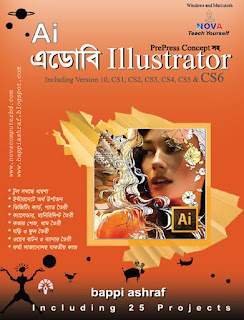

Book Name: GRAPHICS TRAINING GUIDE (Adobe Photoshop, Adobe Illustrator,
Adobe InDesign, QuarkXPress, oDesk {Freelancing/Outsourcing} )
Adobe InDesign, QuarkXPress, oDesk {Freelancing/Outsourcing} )
Writer: Bappi Ashraf
Published By: Gyankosh Prokashani
Amount of Pages: 624
First Publish: February - 2015
Last Edition: February - 2015. Future edition may be existed!
Book Price: BDT 490 with CD
The writer of this book has told that he has written this book with the concept of "teach yourself". On the other hand. He has also told that the book is full of fan and enjoyment. so that a person can learn by himself by playing with the example projects of this book. Book's CD Link below...
RELATED POST LINKS BELOW ********************************************














