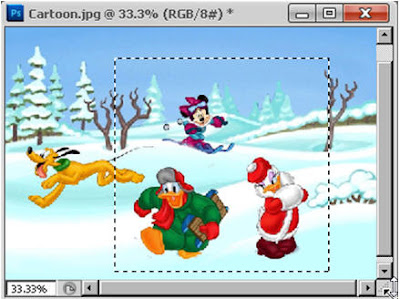Photoshop Tutorial - Image Display - Part 004
লেখক- বাপ্পি আশরাফ
প্রকাশক- জ্ঞানকোষ প্রকাশনী
পৃষ্ঠাসংখ্যা- বড় সাইজে ৬৩২ পৃষ্ঠা
বৈশিষ্ট- সম্পূর্ণ ব্যবহারিক ও প্রোজেক্ট ভিত্তিক এবং নিজে নিজে শেখার সুবিধা।
মূল্য- সিডি সহ ৪৫০ টাকা মাত্র
যোগাযোগ: 02-7118443, 8623251 বা 58616571 বা 01711271716 (Bappi Ashraf), 01711271718 (Syed Hasan), 01941494063 (Kashem Vai) বা
বা bappibd001@yahoo.com
এডোবি ফটোশপ সি সি
স্পেশাল ইফেক্টসহ
লেখক: বাপ্পি আশরাফ
কম্পিউটার গ্রাফিক্স এর ক্ষেত্রে ইমেজ বা ছবি এডিটিং করার জন্য বিশ্বের সবচেয়ে জনপ্রিয় সফটওয়্যারটির নাম এডোবি ফটোশপ। আর বর্তমানে ফটোশপের সর্বশেষ ভার্সনের নাম ফটোশপ সি সি । আর ফটোশপের উপর চমৎকার ব্যবহারিক একটি বই লিখেছেন জনপ্রিয় লেখক বাপ্পি আশরাফ। বইটি প্রকাশ করেছে জ্ঞানকোষ প্রকাশনী। বাপ্পি আশরাফ যে নিজস্ব একটি ভঙ্গিতে প্রোজেক্টের মাধ্যমে লিখে থাকেন, আলোচ্য বইটিতেও সেই স্বভাবসুলভ ভঙ্গিটি রয়েছে।
স্পেশাল ইফেক্টসহ
লেখক: বাপ্পি আশরাফ
কম্পিউটার গ্রাফিক্স এর ক্ষেত্রে ইমেজ বা ছবি এডিটিং করার জন্য বিশ্বের সবচেয়ে জনপ্রিয় সফটওয়্যারটির নাম এডোবি ফটোশপ। আর বর্তমানে ফটোশপের সর্বশেষ ভার্সনের নাম ফটোশপ সি সি । আর ফটোশপের উপর চমৎকার ব্যবহারিক একটি বই লিখেছেন জনপ্রিয় লেখক বাপ্পি আশরাফ। বইটি প্রকাশ করেছে জ্ঞানকোষ প্রকাশনী। বাপ্পি আশরাফ যে নিজস্ব একটি ভঙ্গিতে প্রোজেক্টের মাধ্যমে লিখে থাকেন, আলোচ্য বইটিতেও সেই স্বভাবসুলভ ভঙ্গিটি রয়েছে।
এক কথায় নবীন বা প্রফেশনাল যে কেউ বইটি ব্যবহার করলে বলতে হবে ‘চমৎকার’। বাপ্পি আশরাফ ফটোশপের এমন কিছু নতুন ফিল্টার দেখিয়েছেন যা অনেক প্রফেশনালকেও অবাক করবে। এরপর লেখক লিখেছেন “আমি ফটোশপে নিয়তই নতুন কিছু শিখে থাকি”। বইটি নবীন ব্যবহারকারী বা প্রফেশনাল- সবার জন্যই উপকারে আসবে। বড় সাইজের ৬৩২ পৃষ্ঠার বইটির দাম সিডিসহ মাত্র ৪৫০ টাকা। জ্ঞানকোষ প্রকাশনী ৩৮/২-ক বাংলা বাজারসহ বাংলাদেশ ও কোলকাতার সকল সম্ভ্রান্ত বইয়ের দোকানে বইটি পাওয়া যাচ্ছে। বইটির চমৎকার প্রচ্ছদ তৈরি করেছেন- বাপ্পি আশরাফ নিজেই।
লেখকের সাথে যোগাযোগ bappibd001@yahoo.com বা 0258616571, 01716171716
লেখকের সাথে যোগাযোগ bappibd001@yahoo.com বা 0258616571, 01716171716
=====================================================================
Using the Marquee Tool, some parts of the image can be selected and can be edited for different types of Cut, Paste, Border, Fill, Smooth, etc.
The first tool on the top left of the tool box is Marquee Tool. The first of this tool is the Rectangle Marquee Tool. If you click on it by holding the mouse button, then there are 3 more Elliptical Marquee, Single Row Marquee, Single Column Marquee Tool.
বিভিন্ন ধরনের Marquee টুলের এর ব্যবহার
Marquee টুল ব্যবহার করে ইমেজের কিছু অংশ সিলেক্ট করা যায় এবং Cut, Paste, Border দেওয়া, Fill করা, Smooth করা, ইত্যাদি বিভিন্ন ধরণের এডিট করা যায়।
টুল বক্সের উপরে বাম দিকে প্রথম টুলটিই Marquee টুল। এই টুলের প্রথমটি Rectangle Marquee টুল। এতে ক্লিক করে মাউস বাটন ধরে রাখলে যথাক্রমে আরও
৩টি Elliptical
Marquee, Single Row Marquee, Single Column Marqueeটুল আসে।
Let's discuss the matter with the example. First of all open an image.
From the menu, select File> Open command. In the Open dialog box, select an image from a particular location It is best to take an image like the following.
চলুন উদাহরণের সাহায্যে ব্যাপারটি আলোচনা করা যাক।
প্রথমে যে কোন একটি ইমেজ খুলে নিন।
মেনু থেকে File>Open কমান্ড দিন। Open ডায়ালগ বক্স আসলে
নির্দিষ্ট লোকেশন থেকে একটি ইমেজ সিলেক্ট করুন| নিচের মত একটি ইমেজ নিলে ভাল হয় ।
Or right click on the mouse and save image as ... command, first download the image in a specific location.
অথবা মাউসের Right ক্লিক করে এবং Save image as... কমান্ড দিয়ে, নির্দিষ্ট লোকেশনে ইমেজটি প্রথমে ডাউনলোড করুন।
1. Open the image in Photoshop from the downloaded folder.
1. ডাউন লোড করা ফোল্ডার থেকে ইমেজটি ফটোশপে খুলুন।
1. ডাউন লোড করা ফোল্ডার থেকে ইমেজটি ফটোশপে খুলুন।
2. Select Rectangular Marquee Tool from Tool Box.
2. টুল বক্স থেকে Rectangular Marquee টুল সিলেক্ট করুন।
2. টুল বক্স থেকে Rectangular Marquee টুল সিলেক্ট করুন।
3. Bring the cursor over the image, the cursor will turn into a plus sign (+). From where you want to start the selection, first click the starting point and do not leave the mouse pointer and drag it on any side to create an area and release the mouse button.
3. কার্সর ইমেজের উপরে আনুন, কার্সরটি একটি যোগ চিহ্নে (+) পরিণত হবে। যেখান
থেকে সিলেকশন শুরু করতে চান সেখানে প্রথমে ক্লিক করে শুরুর পয়েন্ট তৈরী করুন এবং
মাউস পয়েন্টার না ছেড়ে যে কোন দিকে ড্রাগ করে একটি এরিয়া তৈরী করে মাউস বাটন ছেড়ে
দিন।
Tips: Click on the first right-click button on the first tool on the left side of the tool options bar, a drop-down menu will appear. Click Reset All Tools. Once a dialog box appears, the question will be there, click on the "Reset All Tools to the Default Settings?" OK button.
Tips: প্রয়োজনে টুল অপশনস বারের বাম দিকের প্রথম টুলটিতে মাউসের ডান দিকের বাটন দিয়ে ক্লিক করুন, একটি ড্রপ-ডাউন মেনু আসবে। Reset All Tools লেখাতে ক্লিক করুন।একটি ডায়ালগ বক্স আসবে, সেখানে প্রশ্ন করা থাকবে ‘‘Reset All Tools to the Default Settings?’’ OK বাটনে ক্লিক করুন।
Tips: প্রয়োজনে টুল অপশনস বারের বাম দিকের প্রথম টুলটিতে মাউসের ডান দিকের বাটন দিয়ে ক্লিক করুন, একটি ড্রপ-ডাউন মেনু আসবে। Reset All Tools লেখাতে ক্লিক করুন।একটি ডায়ালগ বক্স আসবে, সেখানে প্রশ্ন করা থাকবে ‘‘Reset All Tools to the Default Settings?’’ OK বাটনে ক্লিক করুন।
See that the place you have selected is selected and the selection borders are visible. Now the selection can be edited in different ways.
দেখুন আপনার ড্রাগ করা জায়গা সিলেক্ট হয়েছে এবং সিলেকশন বর্ডার দেখা যাবে। এখন সিলেকশনকে বিভিন্নভাবে এডিট করা যাবে।
দেখুন আপনার ড্রাগ করা জায়গা সিলেক্ট হয়েছে এবং সিলেকশন বর্ডার দেখা যাবে। এখন সিলেকশনকে বিভিন্নভাবে এডিট করা যাবে।
4. A white arrow will come in the selection of the pointer inside the selection. Move selection to drag it from here.
৪. সিলেকশনের ভিতরে Pointer নিলে একটি সাদা তীর আসবে। এখান থেকে ড্রাগ করে সিলেকশনকে মুভ করুন।
৪. সিলেকশনের ভিতরে Pointer নিলে একটি সাদা তীর আসবে। এখান থেকে ড্রাগ করে সিলেকশনকে মুভ করুন।
5. When the Rectangular Marquee Tool is selected, click anywhere outside the Selection in the image, the selection will go away.
5. Rectangular Marquee টুল সিলেক্ট থাকা অবস্থায় ইমেজে সিলেকশনের বাইরে কোথাও ক্লিক করুন, সিলেকশন চলে যাবে।
6. If the selection with the Shift key, the ratio is correct, that is, it is used for square or circle Size. Press the Shift key to make Rectangle selection again anywhere in the image. Fine square will be built. Release the Shift key and mouse button.
6. Shift কী সহযোগে সিলেকশন করলে অনুপাত ঠিক থাকে অর্থ্যাৎ বর্গক্ষেত্র বা বৃত্ত AvKvi জন্য এটি ব্যবহৃত হয়। Shift কী প্রেস করে ইমেজের যে কোন স্থানে আবারও Rectangle সিলেকশন তৈরী করুন। ঠিকঠাক মতো বর্গ তৈরী হবে। Shift কী এবং মাউস বাটন ছেড়ে দিন।
6. Shift কী সহযোগে সিলেকশন করলে অনুপাত ঠিক থাকে অর্থ্যাৎ বর্গক্ষেত্র বা বৃত্ত AvKvi জন্য এটি ব্যবহৃত হয়। Shift কী প্রেস করে ইমেজের যে কোন স্থানে আবারও Rectangle সিলেকশন তৈরী করুন। ঠিকঠাক মতো বর্গ তৈরী হবে। Shift কী এবং মাউস বাটন ছেড়ে দিন।
See, the class selection at the place where you have been created is made. Press the Alt key and select the selection from the center point.দেখুন, আপনার ড্রাগ করা জায়গায় বর্গাকৃতির সিলেকশন তৈরী
হয়েছে। Alt কী প্রেস করে ড্রাগ
করলে সেন্টার পয়েন্ট থেকে সিলেকশন তৈরী
হয়।
7. Once again click the selection outside the selection.
৭. আবারও সিলেকশনের বাইরে কোথাও ক্লিক করে সিলেকশন ছাড়িয়ে নিন।
৭. আবারও সিলেকশনের বাইরে কোথাও ক্লিক করে সিলেকশন ছাড়িয়ে নিন।
8. When the Alt key is pressed from the keyboard, start dragging it from the middle of the image. (Shift + Alt if the selection starts from the center and will be square.)
৮. কী-বোর্ড থেকে Alt কী প্রেস থাকা অবস্থায় ইমেজের মাঝামাঝি পয়েন্ট থেকে ড্রাগ করা শুরু করুন। (Shift+Alt হলে সিলেকশনটি সেন্টার থেকে শুরু হবে এবং বর্গাকৃতির হবে।)
৮. কী-বোর্ড থেকে Alt কী প্রেস থাকা অবস্থায় ইমেজের মাঝামাঝি পয়েন্ট থেকে ড্রাগ করা শুরু করুন। (Shift+Alt হলে সিলেকশনটি সেন্টার থেকে শুরু হবে এবং বর্গাকৃতির হবে।)
Notice that the selection has started from the center.
9. Click and hold the Rectangle Marquee Tutorial. Hidden tool is actually the Elliptical Marquee tool.
লক্ষ্য করুন, সিলেকশনটি সেন্টার থেকে শুরু হয়েছে। 9. Rectangle Marquee টুলে ক্লিক করে ধরে রাখুন। Hidden টুল আসলে Elliptical Marquee টুল সিলেক্ট করুন।
10. First select the Normal and then press the Shift key and create the selection in various options like Shift + Alt (Window) or Shift + Option (Mac OS).
10. প্রথমে নরমালে সিলেকশন করুন এবং পরে Shift কী প্রেস করে এবং Shift+Alt (Window) বা Shift+Option (Mac OS) বিভিন্নভাবে সিলেকশন তৈরী করুন।
10. প্রথমে নরমালে সিলেকশন করুন এবং পরে Shift কী প্রেস করে এবং Shift+Alt (Window) বা Shift+Option (Mac OS) বিভিন্নভাবে সিলেকশন তৈরী করুন।
Notice that with the Rectangle Marquee tool selection, the options bar at the bottom of the menubar will change.
Tips! বর্গাকৃতি এবং গোলাকৃতি বা একাধিক সিলেকশন একসাথে দরকার হলে একটি সিলেকশন তৈরী করার পর কী-বোর্ড থেকে Shift কী চেপে রাখা অবস্থায় এক বা একাধিক সিলেকশন তৈরী করুন।
লক্ষ্য করুন, Rectangle Marquee টুল
সিলেকশনের সাথে সাথে মেনুবারের নিচে অবস্থিত অপশন বার পরিবর্তিত হবে।
There are four small icons on the left side of the options bar. From here, one selection can be added or excluded from the other selection.
অপশন বারের বাম দিকে পর পর চারটি ছোট আইকন থাকে। এখান থেকে একটি সিলেকশনের সাথে অপর সিলেকশন যোগ করা বা বাদ দেওয়া যায়।
অপশন বারের বাম দিকে পর পর চারটি ছোট আইকন থাকে। এখান থেকে একটি সিলেকশনের সাথে অপর সিলেকশন যোগ করা বা বাদ দেওয়া যায়।
If you click on the cursor over the first button, the name will appear as New Selection, meaning this button is called New Selection Button or Icon. If the first icon or the new Selection icon is selected, every time a new selection will come to mean that a selection will be deleted and the new one will be created.
প্রথম বাটনটির উপর কার্সর নিলে নাম দেখাবে New Selection অর্থ্যাৎ এই বাটনটির নাম New Selection বাটন বা আইকন। প্রথম আইকন বা New Selection আইকন সিলেক্ট থাকলে প্রতিবার একটি নতুন সিলেকশন আসবে অর্থ্যাৎ একটি সিলেকশন তৈরী করলে আগেরটি মুছে যাবে এবং নতুনটি তৈরী হবে।
প্রথম বাটনটির উপর কার্সর নিলে নাম দেখাবে New Selection অর্থ্যাৎ এই বাটনটির নাম New Selection বাটন বা আইকন। প্রথম আইকন বা New Selection আইকন সিলেক্ট থাকলে প্রতিবার একটি নতুন সিলেকশন আসবে অর্থ্যাৎ একটি সিলেকশন তৈরী করলে আগেরটি মুছে যাবে এবং নতুনটি তৈরী হবে।
11. Add to Selection icon means the second icon and select one or more of the next selection with the first selection.
11. Add to Selection আইকন অর্থ্যাৎ দ্বিতীয় আইকন সিলেক্ট করে প্রথম সিলেকশনটির সাথে পরের এক বা একাধিক সিলেকশন তৈরী করুন।
11. Add to Selection আইকন অর্থ্যাৎ দ্বিতীয় আইকন সিলেক্ট করে প্রথম সিলেকশনটির সাথে পরের এক বা একাধিক সিলেকশন তৈরী করুন।
12. Select the first button or the New Selection button and click on the empty space outside the selection in the image, the selection will go away.
১২. প্রথম বাটন বা New Selection বাটন সিলেক্ট করে ইমেজে সিলেকশনের বাইরে ফাঁকা জায়গায় ক্লিক করুন, সিলেকশন চলে যাবে।
১২. প্রথম বাটন বা New Selection বাটন সিলেক্ট করে ইমেজে সিলেকশনের বাইরে ফাঁকা জায়গায় ক্লিক করুন, সিলেকশন চলে যাবে।
13. Subtract from Selection IconAfter selecting the third icon, select the first selection from overlapping with the first selection, overlap part or common part will be excluded.
13. Subtract from Selection আইকনঅর্থ্যাৎ তৃতীয় আইকন সিলেক্ট করে প্রথম সিলেকশন থেকে দ্বিতীয় সিলেকশনে ওভারল্যাপ করে সিলেক্ট করুন, ওভারল্যাপ অংশ বা Common অংশ বাদ যাবে।
13. Subtract from Selection আইকনঅর্থ্যাৎ তৃতীয় আইকন সিলেক্ট করে প্রথম সিলেকশন থেকে দ্বিতীয় সিলেকশনে ওভারল্যাপ করে সিলেক্ট করুন, ওভারল্যাপ অংশ বা Common অংশ বাদ যাবে।
১৪. প্রথম বাটন বা New Selection বাটন সিলেক্ট করে
ইমেজে সিলেকশনের বাইরে ফাঁকা জায়গায় ক্লিক করুন, সিলেকশন চলে যাবে।
15. Intersect with Selection means that if the fourth icon is selected, then with the first selection, the second selection of the overlap part or the other part will be excluded.
১৫. Intersect with Selection অর্থ্যাৎ চতুর্থ আইকন সিলেক্ট থাকলে প্রথম সিলেকশনের সাথে দ্বিতীয় সিলেকশনের ওভারল্যাপ অংশ বা Common অংশ বাদে অন্য অংশ বাদ যাবে।
১৫. Intersect with Selection অর্থ্যাৎ চতুর্থ আইকন সিলেক্ট থাকলে প্রথম সিলেকশনের সাথে দ্বিতীয় সিলেকশনের ওভারল্যাপ অংশ বা Common অংশ বাদে অন্য অংশ বাদ যাবে।
16. Select the first button or the New Selection button and click on the empty space outside the selection in the image, the selection will go away.
- প্রথম বাটন বা New Selection বাটন সিলেক্ট করে ইমেজে সিলেকশনের বাইরে ফাঁকা জায়গায় ক্লিক করুন, সিলেকশন চলে যাবে।
To find out more, please read the following book
বিস্তারিত জানতে নিচের বইটি সংগরহ করে নিন
Book Name: Adobe Photoshop
Writer: Bappi Ashraf
Published By: Gyankosh Prokashani
Amount of Pages: 640
First Publish: October-2002
Last Edition: We've February-2015 edition. Future edition may be existed!
Book Price: BDT 450 with CD
The writer of this book has told that he has written this book with the concept of "teach yourself". On the other hand, Web Design is a thing which is interesting to learn. He has also told that the book is full of fan and enjoyment so that a person can learn Web Design by himself by playing with the example projects of this book. Book's CD Link below...
RELATED POST LINKS BELOW
Part 013 - ইমেজCopy, Paste এবং Magic Eraser, Move টুল ও Layer এর ব্যবহার, Magic Eraser টুলের ব্যবহার
জ্ঞানকোষ প্রকাশনী
৩৮/২-ক, বাংলাবাজার (২য় তলা), ঢাকা।
ফোনঃ ৭১১৮৪৪৩, ৮১১২৪৪১, ৮৬২৩২৫১.
কলকাতায় পরিবেশক/প্রাপ্তিস্থান
রিতা ইন্টারন্যাশনাল
৩৬, পি.এন. ব্যানার্জি রোড, কলকাতা
ফোনঃ ২৫১৩৮৩৫৯, ৯৮৩০৪৩৯৬৭৯, +৯১৯৮৩০৪৩৯৬৭৯