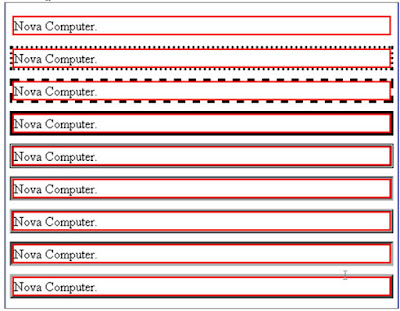css_part30
CSS Table এর ব্যবহার
আমারা HTML অংশে টেবিল সমন্ধে বিস্তারিত আলোচনা করেছি । এখন কিভাবে CSS ব্যবহার করে টেবিল নির্ধারন করা যায় সেটিই দেখবো। নিশ্চয়ই মনে আছে <table>……</table> ট্যাগ দিয়ে টেবিল তৈরী করতে হয় । th দ্বারা টেবিল হেডিং td দ্বারা টেবিল ডাটা ও tr দ্বারা টেবিল রো তৈরী করা হয় । এছাড়া আমরা টেবিল বর্ডার ও ব্যাকগ্রাউন্ড ইত্যাদি সংযোজন করতে পারি । এগুলিই আমরা CSS দ্বারা নির্ধারন করবো চলুন ডিফল্ট Black বর্ডার দিয়ে একটি টেবিল তৈরী করা যাক, নিচের মত প্রোগ্রাম তৈরী করুন। তবে এখানে লক্ষ্য করে থাকবেন double border দেখা যাবে কারন এখানে td ও th এ আলাদা আলাদা বর্ডার দেখাবে।নিচের মত কোডিংসহ আরও একটি HTML ফাইল তৈরী করুন।
<!DOCTYPE html>
<html>
<head>
<title> CSS Table ElementBoder extra element.</title>
<style>
table,th,td
{border:1px solid black;}
</style>
</head>
<body>
<table>
<tr> <th>Firstname</th> <th>Lastname</th> </tr>
<tr> <td>Bappi</td> <td>Ashraf</td> </tr>
<tr> <td>Mebin</td> <td>Jahan</td> </tr>
</table>
</body>
</html>
ব্রাউজার দিয়ে খুললে নিচের মত ফলাফল পাওয়া যাবে।
Single Border তৈরী করা
Border এর সাথে Collapss প্রোপার্টিজ ব্যবহার করে Single বর্ডার তৈরী করা যায়। নিচের মত প্রোগ্রাম লিখুন।
নিচের মত কোডিংসহ আরও একটি HTML ফাইল তৈরী করুন।
<!DOCTYPE html>
<html>
<head>
<title> CSS Table ElementBoder extra element.</title>
<style>
table{border-collapse:collapse;}
table, td, th{border:2px solid red;}
</style>
</head>
<body>
<table>
<tr> <th>Firstname</th> <th>Lastname</th> </tr>
<tr> <td>Bappi</td> <td>Ashraf</td> </tr>
<tr> <td>Mebin</td> <td>Jahan</td> </tr>
</table>
</body></html>
ব্রাউজার দিয়ে খুললে নিচের মত ফলাফল পাওয়া যাবে।
টেবিলের Width ও Height
আমার ইচ্ছে করলে টেবিলের height বা width কে নিদিষ্ট করে দিতে পারি । height বা width প্রোপার্টিজ দিয়ে এবং value হিসাবে pixel (px) বা percent (100%) দিতে হয় । নিচের মত প্রোগ্রাম তৈরী করুন।
নিচের মত কোডিংসহ আরও একটি HTML ফাইল তৈরী করুন।
<!DOCTYPE html>
<html>
<head>
<title> CSS Table ElementBoder extra element.</title>
<style>
table { border-collapse:collapse; }
table,td,th { border:2px solid black; }
table { width:100%; }
th { height:50px; }
</style>
</head>
<body>
<table>
<tr> <th>Firstname</th> <th>Lastname</th>
<th>Credits</th> </tr>
<tr> <td>Bappi</td> <td>Ashraf</td>
<td>Tk.5000/= </td> </tr>
<tr> <td>Mebin</td> <td>Jahan</td>
<td>Tk.5500/= </td> </tr>
<tr> <td>Selina</td> <td>Begum</td>
<td>Tk.7000/= </td> </tr>
</table>
</body>
</html>
</html>
ব্রাউজার দিয়ে খুললে নিচের মত ফলাফল পাওয়া যাবে।
Table এর Text Align (Horizontal & Vertical)
অন্যান্য ক্ষেত্রে Text Align যেভাবে ব্যবহৃত হয় এখানেও সেরকম। সাধারন Align বলতে Horizontal Align বোঝায়। এর Value হবে left, right ও center। Vertical Align এর জন্য Vertical Align ব্যবহৃত হয় এবং Value হবে top, bottom বা middle. নিচের মত প্রোগ্রাম তৈরী করুন।
নিচের মত কোডিংসহ আরও একটি HTML ফাইল তৈরী করুন।
<!DOCTYPE html>
<html>
<head>
<title> CSS Table ElementBoder extra element.</title>
<style>
table { border-collapse:collapse; }
table, td, th { border:1px solid black; }
td { height:50px; text-align:right;
vertical-align:bottom; }
</style></head>
<body>
<table>
<tr> <th>Firstname</th> <th>Lastname</th>
<th>Credits</th> </tr>
<tr> <td>Bappi</td> <td>Ashraf</td>
<td>Tk.5000/= </td> </tr>
<tr> <td>Mebin</td> <td>Jahan</td>
<td>Tk.5500/= </td> </tr>
<tr> <td>Selina</td> <td>Begum</td>
<td>Tk.7000/= </td> </tr>
</table>
</body>
</html>
ব্রাউজার দিয়ে খুললে নিচের মত ফলাফল পাওয়া যাবে।
Padding এবং Color
টেবিলে ব্যাকগ্রাউন্ড কালার ও Padding ও Caption দেওয়া সম্ভব ।
নিচের মত কোডিংসহ আরও একটি HTML ফাইল তৈরী করুন।
<!DOCTYPE html>
<html>
<head>
<title> CSS Table ElementBoder extra element.</title>
<style>
table { border-collapse:collapse; }
table, td, th { border:1px solid green; }
td { padding:15px; }
th { background-color:green; color:white; }
caption {caption-side:bottom;}
</style></head>
<body>
<table>
<caption>This is Sample Table Caption</caption>
<tr> <th>Firstname</th> <th>Lastname</th>
<th>Credits</th> </tr>
<tr> <td>Bappi</td> <td>Ashraf</td>
<td>Tk.5000/= </td> </tr>
<tr> <td>Mebin</td> <td>Jahan</td>
<td>Tk.5500/= </td> </tr>
<tr> <td>Selina</td> <td>Begum</td>
<td>Tk.7000/= </td> </tr>
</table></body></html>
ব্রাউজার দিয়ে খুললে নিচের মত ফলাফল পাওয়া যাবে।
বিস্তারিত জানতে নিচের বইটি সংগরহ করে নিন।
Writer: Bappi Ashraf
Published By: Gyankosh Prokashani
Amount of Pages: 464
First Publish: October-2004
Last Edition: We've February-2015 edition. Future edition may be existed!
Book Price: BDT 350 (30% Discount)
The
writer of this book has told that he has written this book with the
concept of "teach yourself". On the other hand, Web Design is a thing which is
interesting to learn. He has also told that the book is full of fan and
enjoyment so that a person can learn Web Design by himself by playing with
the example projects of this book. Book's CD Link below...
Next_